Part of DaVince
Tools
Web Site: www.davince.com
Last Modified: June 14, 2004
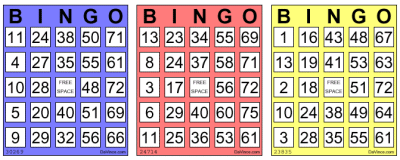
Part of DaVince
Tools
Web Site: www.davince.com
Last Modified: June 14, 2004
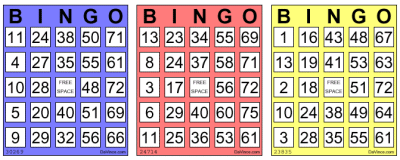
pdfbingo [-i key:value [-i key:value]] [-o outputfile] [-p profile] [-?] [count]
Arguments:
-i: Specify Info dictionary attribute values like title and author
of
document. The following attributes are available for use:
|
|
|
| Author | The name of the person who created the document. |
| Keywords | Key words associated with the document. |
| Subject | The subject of the document. |
| Title | The title of the document. |
Note that the attribute names are case sensitive (first character in uppercase). This option can be specified multiple times when setting multiple dictionary attribute values. To specify an attribute along with its data, separate the two with a colon ":". You will need to enclose the string in quotes if there are spaces in the data. For example, to set the title of a document to "Jumbo Mazes", use the following parameter:
-i "Title:Bingo Games"
In addition to these tags, custom tags can be used with this option; however, Acrobat Reader will not recognize them. The "CreationDate" and "Creator" attributes are automatically filled in by the program and cannot be overridden with this option.
-o: Specify the name of the PDF file to create. The ".pdf" extension should be included in the filename. If this option is not specified, the filename "maze.pdf" in the current directory is assumed.
-p: Specify a profile to use in the creation of the PDF file. Profiles contain maze page layout information such as margin and line widths and reside in the "pdfmaze.ini" file located in the windows base directory (typically "C:\WINDOWS"). The default profile "default" is used when this option is not specified.
-?: A brief summary of arguments is displayed.
[count]: Specify the number of mazes to generate. When a count is not specified, then a count of one is assumed.
[2cardcolor]
paper=letter
cardsperpage=1
leftmargin=36
rightmargin=36
topmargin=36
bottommargin=36
cellsize=80
borderlinewidth=.5
linewidth=.3
compression=true
cardsperpage=2
sequential=true
cardcolor=blue,red
…
Multiple profiles can exist in the file. The "-p" command line option determines which profile the program will use.
The screen output can be redirected to a file adding the DOS syntax ">filename" to the end of the command line. This can used to redirect output to a log file. The program returns an error code of 1 when a fatal error occurs, used in batch programs to test the success of the program.
The default profile is used when no profile is specified. The common
profile (labeled "_common" in the ini file) defines options common to
all profiles. In addition to the default and common
profiles, the following profiles are defined
in the pdfbingo.ini file that ships with the program:
| Profile Names | Description |
| 2page / 2pagecolor |
2 cards per page / 2 cards per page
in color (landscape mode) |
| 4page / 4pagecolor |
4 cards per page / 4 cards per page
in color (portrait mode) |
| 6page / 6pagecolor |
6 cards per page / 6 cards per page
in color (landscape mode) |
| 8page / 8pagecolor |
8 cards per page / 8 cards per page
in color (landscape mode) |
| 9page / 9pagecolor |
9 cards per page / 9 cards per
page in color (portrait mode) |
Several option statements can appear after the profile line. These option statements have the following syntax:
option=value
Where option is the name of valid option (see below) and "value" is
the value for the option. Depending on the option, "value" can be a
number,
a string or a Boolean value. The following values are all valid for a
Boolean
value:
| Valid True Values | Valid False Values |
| True, T, On, Enable, Yes, Y | False, F, Off, Disable, No, N |
These values are case insensitive (i.e. both "true" and "TRUE" are valid).
The following table describes options allowed in the pdfmaze.ini
file
(options are case insensitive):
| Option | Data Type | Description |
| LeftMargin | Number (in points) | The left margin |
| RightMargin | Number (in points) | The right margin |
| TopMargin | Number (in points) | The top margin |
| BottomMargin | Number (in points) | The bottom margin |
| CardColor |
Color name
or HTML style color definition in the format #RRGGBB (#000000 = black,
#FFFFFF = white, #0000FF = blue, etc.) |
The color of the card. A single
color specifies one color for all cards. Multiple colors,
separated by commas, specifies colors for individual cards on the page.
Valid color names are available here.
Default
value: white |
| TextColor |
Color name or HTML style color definition in the format #RRGGBB (#000000 = black, #FFFFFF = white, #0000FF = blue, etc.) | The text color on the card (this does not include the number text or free space text). Like the CardColor option, a single color specifies one text color for all cards. Multiple colors, separated by commas, specifies colors for individual cards on the page. Valid color names are available here. Default value: black |
| CardsPerPage | Number. Valid values are 1,2,4,6,8,9 |
The number of cards per page. This
number determines if the page will be in portrait or landscape mode |
| LineWidth |
Number (in percentage of cell size, from 0.0 to 100.0) | The line width of the cell ( the
box surrounding each number). |
| BorderLineWidth | Number (in percentage of cell size, from 0.0 to 100.0) | The width of the lines drawn for the
card border.
This value is typically equal to or greater than the LineWidth option. |
| Paper | letter | legal | executive | ledger | a0 | a1 | a2 | a3 | a4 | a5 | a6 | a7 | a8 | a9 | a10 | The paper size |
| Sequential |
Bool |
If true, cards are generated in
numerical order, guaranteeing no duplicate cards in run. If false,
cards are generated in random order. |
| Compression | Bool | If true, use PDF compression.
Default: no PDF
compression. |
All margin and arrow size parameters are specified in "points". A point is a unit of measurement equal to 1/72 of an inch. A 1/2 inch margin would be specified as 36 points
Beginning with Adobe Acrobat 4, you can copy the generated bingo cards to the Windows clipboard by click and holding the text selection button until the graphic selection button appears, then selecting it. This will allow a user to define a rectangle image and allow the user to copy that image to a desktop publishing application or any other application that supports the Windows clipboard.
DaVince Tools was written in C++ using the DaVince Class Library, written by the same author as this program. The DaVince Class Library is a C++ library for developing PDF and TIFF applications. Contact the author at info@davince.com for more information on the availability of the class library.