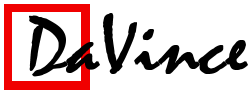The short answer: use the archive option when converting (new in version 2).
The long answer: What you are seeing is a viewing issue with Acrobat. The file will print fine, and the lines go away as you zoom in on the file. The problem has to do with the TIFF standard itself. The TIFF file format was originally developed during the days when few people had 640KB of memory on the computer. So, the TIFF standard allowed for the image file to be cut up into horizontal strips, so that small memory machines could read large image files. The file you have is in this format. DaVince Tools takes these strips and places them "as is" onto the PDF page at the proper place, scale and orientation. Apparantly Acrobat has some sort of floating point rounding error when displaying the strips, resulting in the horizontal line phenomenon.
Most of the new scanning software creates TIFF files with one single strip for the entire page. These type of files do not exhibit this behavior. Other than rescanning the image, the way to fix the problem is to enable the "archive" option (new in version 2). This option combines all strips into a single image prior to converting the image to PDF.